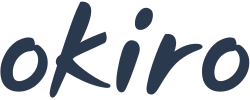Fixing the Keyboard Glitch Where Windows and Alt Keys Are Swapped
A common yet frustrating issue that some Windows users face is when the Windows and Alt keys appear to be swapped or not functioning as expected. This can throw off your entire workflow, especially when you rely on keyboard shortcuts for efficiency. The problem might seem minor, but it can disrupt your productivity, making tasks like opening the Start menu or using shortcuts like Alt+Tab difficult to perform.
If you’ve encountered this glitch, you’re not alone. There are several reasons why this might happen, and fortunately, there are simple solutions to fix the issue. Here’s how you can resolve the problem where your windows and alt key switched are swapped on your keyboard.
Identifying the Issue
Before jumping into troubleshooting, it’s important to identify what’s causing the problem. The glitch could arise from a number of sources, including software updates, key remapping software, or specific accessibility settings in Windows. It’s not uncommon for users to unknowingly change key assignments or accidentally activate settings that swap the behavior of keys like the Windows key and the Alt key.
This glitch could also stem from issues like corrupted system files or conflicts with third-party programs. Sometimes, even external factors such as an attached external keyboard or improper configuration of keyboard settings can cause these keys to behave abnormally.
Method 1: Check the Keyboard Settings
Windows comes with various keyboard accessibility options, and sometimes these features, like Sticky Keys or Filter Keys, can interfere with normal key behavior. Here’s how you can check and adjust these settings:
1. Open the Control Panel: Search for the Control Panel in the Start menu and click on it.
2. Ease of Access Center: Navigate to the Ease of Access Center, where you’ll find options to modify the keyboard settings.
3. Adjust Keyboard Settings: Look for options like Sticky Keys or Filter Keys. If these settings are enabled, try turning them off. They might be affecting how your Alt and Windows keys function.
4. Restart: Once you’ve made the necessary adjustments, restart your computer to ensure the changes take effect.
Disabling these accessibility features can often resolve issues where keys seem to be swapped or malfunctioning.
Method 2: Use Windows Registry Editor
If the issue persists after adjusting the basic keyboard settings, it could be a result of custom key remapping or changes in the Windows registry. The Windows registry stores all system-level configurations, and incorrect key mappings might be causing the glitch. To reset the key mappings:
1. Open the Registry Editor: Press Win + R to open the Run dialog, then type “regedit” and hit Enter to open the Registry Editor.
2. Navigate to Keyboard Layout: In the registry editor, go to HKEY_LOCAL_MACHINESYSTEMCurrentControlSetControlKeyboard Layout.
3. Check for Mappings: Look for any values related to key remapping (such as Scancode Map). If you find any mappings that swap the Windows key and the Alt key, delete them.
4. Restart Your PC: After deleting any suspicious registry values, restart your computer to apply the changes.
It’s highly recommended to back up the registry before making any changes to avoid potential system issues.
Method 3: Reset Key Mappings with SharpKeys
For users who want a more user-friendly solution to fix the swapped Windows and Alt keys, third-party software like SharpKeys can be extremely useful. SharpKeys allows you to visually remap your keys without diving into the complexities of the registry.
1. Download and Install SharpKeys: SharpKeys is a free, open-source program that simplifies the process of key remapping.
2. Open SharpKeys: Launch the program, then click on “Add” to create a new mapping.
3. Swap Keys: Press the key you want to change (Windows key) and select the new key function (Alt key), then confirm the mapping.
4. Save and Restart: After saving the new configuration, restart your system to apply the changes.
SharpKeys is an excellent tool for anyone who doesn’t want to manually mess with the registry but still wants to restore the default functionality of the Windows and Alt keys.
Method 4: Update or Reinstall Keyboard Drivers
In some cases, outdated or corrupted keyboard drivers can cause glitches with key behavior. If the issue is recent and occurred after an update or hardware change, updating your keyboard drivers might resolve the problem.
1. Open Device Manager: Press Win + X and select “Device Manager.”
2. Find Keyboard Drivers: In the Device Manager, expand the “Keyboards” section and right-click on your keyboard driver.
3. Update or Reinstall: Choose “Update Driver” to search for updates, or select “Uninstall Device” to remove the driver. Restart your computer to automatically reinstall the driver.
Conclusion
If your Windows and Alt keys are swapped, there are a few simple methods to restore their default functionality. From adjusting keyboard settings to using third-party software or even editing the Windows registry, you have several options for fixing the issue. By following the steps outlined in this article, you can ensure that your keyboard functions as intended, restoring your productivity and efficiency while using your PC. If the problem persists, you might also want to consider checking your keyboard for hardware issues or testing it on a different device to rule out physical problems.